If you open a previously unknown file type for the first time under Windows10 - or if you have installed additional software for a known file type - you will receive a message:
"How do you want to open this file?
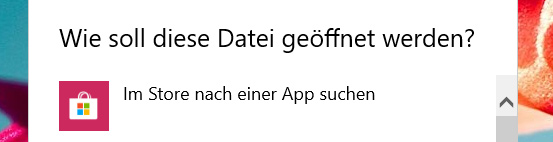
You can check the box "Always use this app to open ... files" below. files and then Windows should remember your selection.
Sometimes it doesn't work and you get this message again and again.
In October 2018 this problem occurred on all Windows10 computers with version 1803, only on the computer with the - meanwhile withdrawn - version 1809 the problem did not occur.
In this article you will find a possible solution for this problem, curious people jump directly to "If nothing helps anymore".
There are several other ways to associate a file extension with a specific Windows application:
Double-click in Windows Explorer and confirm the app you want to use.
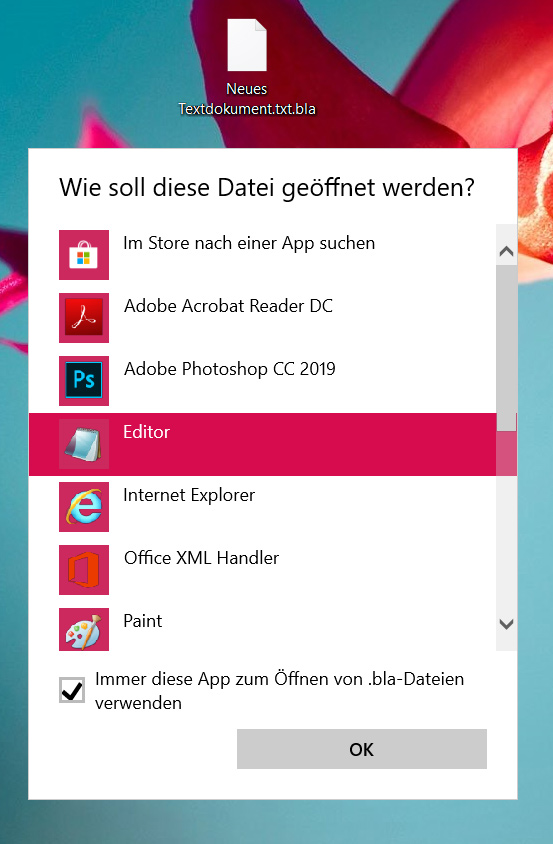
Via the properties dialog of a file
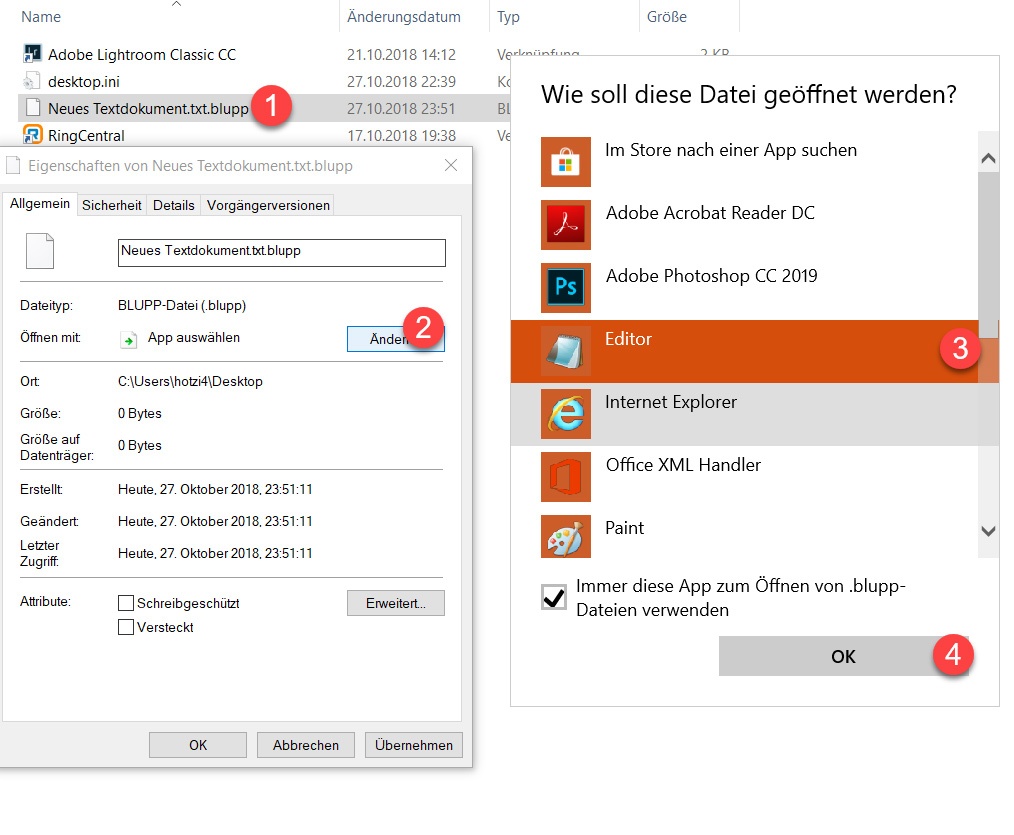
Via the system settings "Select Standared-Apps by file type".
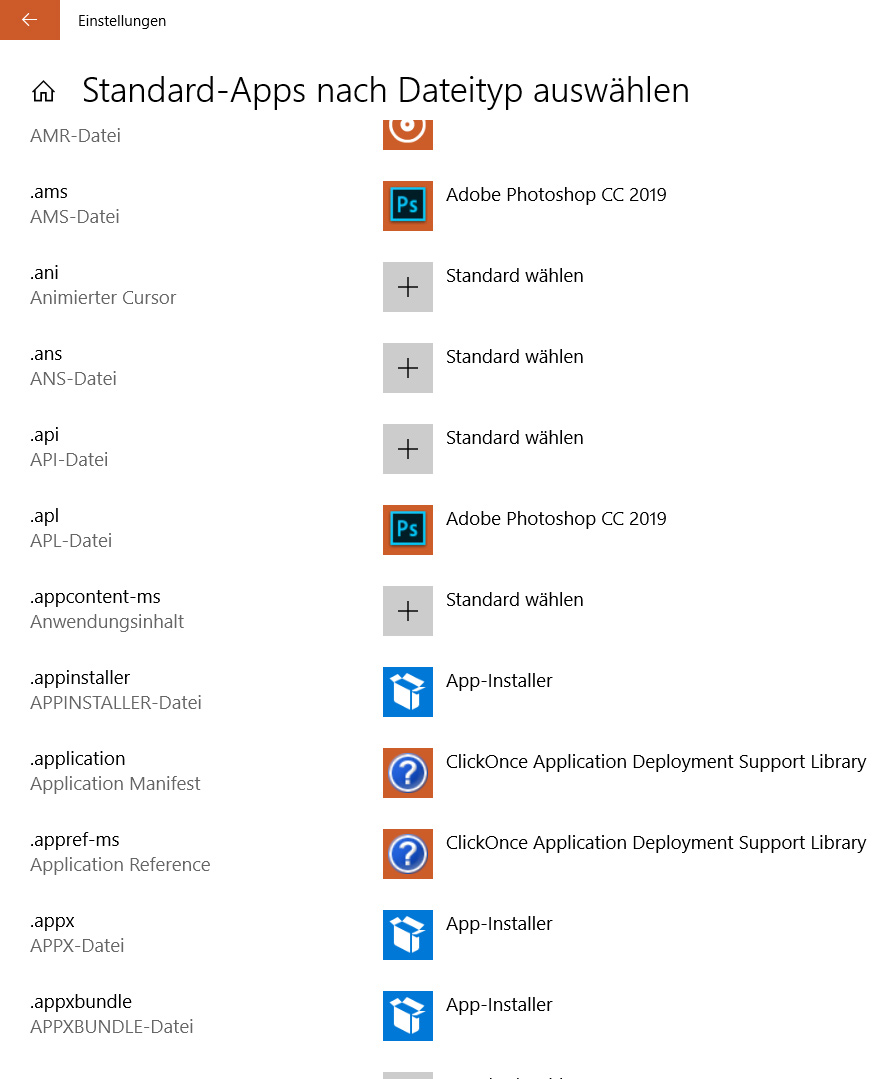
Per "assoc" and "ftype" at the input prompt

When nothing helps anymore
In my case only the version with the command prompt and the use of "assoc" and "ftype" helped, for this I wrote a Powershell script.
But also here I came to my limits, because when double clicking on an attached image file in Outlook the dialog appeared again and again, also there were difficulties when linking file types with the app "Photos".
I did several new installations of Windows10, but the problem kept recurring.
At last I logged every single step and found out: The error came to my computer with a Windows update, after uninstalling the update the linking of the file types worked as usual again.
I examined other Windows10 PCs and found that one or more of the following Windows updates were installed:
- KB4462919
- KB4462933
- KB4458469
For example, you can uninstall these updates, set up your shortcuts, and then reinstall them using Windows Update. Of course a solution from Microsoft would be desirable.
Translated with www.DeepL.com/Translator
